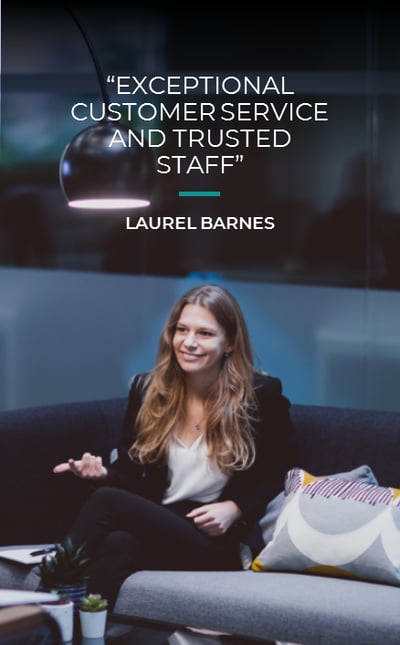If your job involves a lot of work in front of a computer screen, it's likely you'll have experienced computer vision syndrome (CVS), aka digital eye strain, at some point in your career. Headaches, itchiness, dryness, blurred vision and neck pain are some of the most common symptoms, and just two hours in front of a screen is enough to put you at risk.
It's a unique affliction of our time, with research estimating that between 45 and 70 million people may now develop the syndrome because of our modern lifestyles. It's not surprising, considering the average office worker will spend almost 1,700 hours a year in front of a computer screen, not including the extra time spent on smartphones or tablets outside of work.
Realistically, looking at a screen is unavoidable for most of us, so here are six easy ways you can protect your eyes while using a screen:
1. Modify your workstation
There are a number of ways that your overall workstation can cause eye strain. Make sure you're always sat at least an arm's length away from the screen - you should be able to high-five your computer screen with a full arm extension. Ensure your screen is aimed four to five inches below eye level.
What you're sitting in is also extremely important for your posture, so make sure your office chair offers adequate lumbar support.
Discover 10 alternatives to your office chair here.
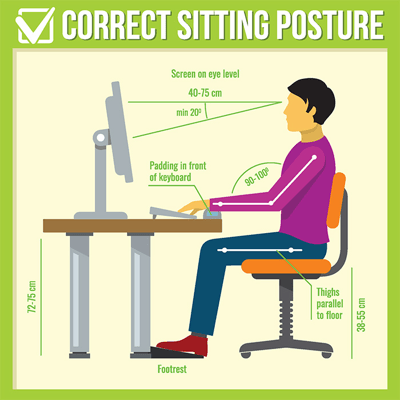
Image Source: AOA
2. Remember to blink often
It might sound obvious, but blinking keeps our eyes lubricated, transfers oxygen to the cornea and helps prevent infection. When you're sat staring at a screen, you tend not to blink as often. Try to get into the habit of actively blinking whenever you open a new email or are waiting for a page to load, or you can even get desktop apps that will pop up with helpful reminders.
3. Follow the 20-20-20 rule
One of the best ways to take the strain off your eyes is quite simple: look away from the screen. The 20-20-20 rule is an easy way to fit this into your daily routine: every 20 minutes, direct your gaze towards something that's at least 20 feet away from you, for 20 seconds. This forces your eyes to move from short-to-long distance perception, giving them a much-needed moment of rest.
4. Reduce glare and use adequate lighting
Your computer screen should be the brightest glowing object in the room, so adjust your settings accordingly - if you're in a dim room, dim the screen and vice-versa. You may find that the lighting in your office is too bright, either from natural sources or fluorescent lights.
Ask your HR department to look into softer lighting options like LEDs, and use blinds or tilt your screen to deflect glare. Be sure to dust your screen regularly, as dust particles can reflect light and cause another source of glare.
5. Get the right gear
Go for regular eye tests and discuss your use of screens with your optician; they'll be able to recommend if glasses will help reduce eye strain, as well as what your options are for lenses that are specifically made for computer work with anti-glare tints built in. If you wear contact lenses, consider swapping to glasses during the day, as they're known to cause irritation and dryness when worn for prolonged periods.
6. Adjust your settings
Do whatever you can to make your screen easier to read - whether that's enlarging the text size, switching the contrast levels or tweaking the colour temperature to a yellow-ish hue (avoiding blue light tones as much as possible, which are linked to more eye strain issues). Play around with all the setting variants until you find what works best for you.
Make sure that you're aware of the key symptoms of digital eye strain, so that you can take steps immediately to help ease the discomfort, if your eyes become particularly dry, sore or itchy. Lots of different tactics are needed to deal with digital eye strain, so don't be afraid to experiment - you might be surprised at how easy it is to manage, once you know how.
Need some inspiration on how to keep employees healthy and happy in the workplace? Read our 13 Wellness Wednesday ideas.
Header Image Source: Pexels